A very useful feature of your Shopify store is that you have access to: Shopify email notifications. These are email notifications sent out for yourself, your staff or customers once a certain activity is triggered, for example an order is placed or a refund processed or a shipment out for delivery etc.
To make this easy, Shopify offers a number of predefined Shopify email notification templates that can be used for the most common types of events. You can customize the design of these templates to better suit your store and branding.
How to Universally Customize Your Shopify Email Notification Templates
To personalize your email notifications, you can add your business logo and colours to all Shopify email notification templates at once. To add the logo and change colours for all the templates, simply:
Go to Shopify Admin
Go to Settings > Notifications > click Customize
Under Logo, click Choose File and upload your logo
Under Color, click Accent Color and choose the new color with the color picker, or alternatively enter to color code
If you wish to upload more than just the Logo, you can do so under Settings > Files. This option enables you to upload any image that you want to include to templates, such as social media icons. but you will need to be able to code to implement the changes on your templates effectively. The above steps will allow you to lightly brand your email notifications and you should do this before opening shop and starting to sell products.
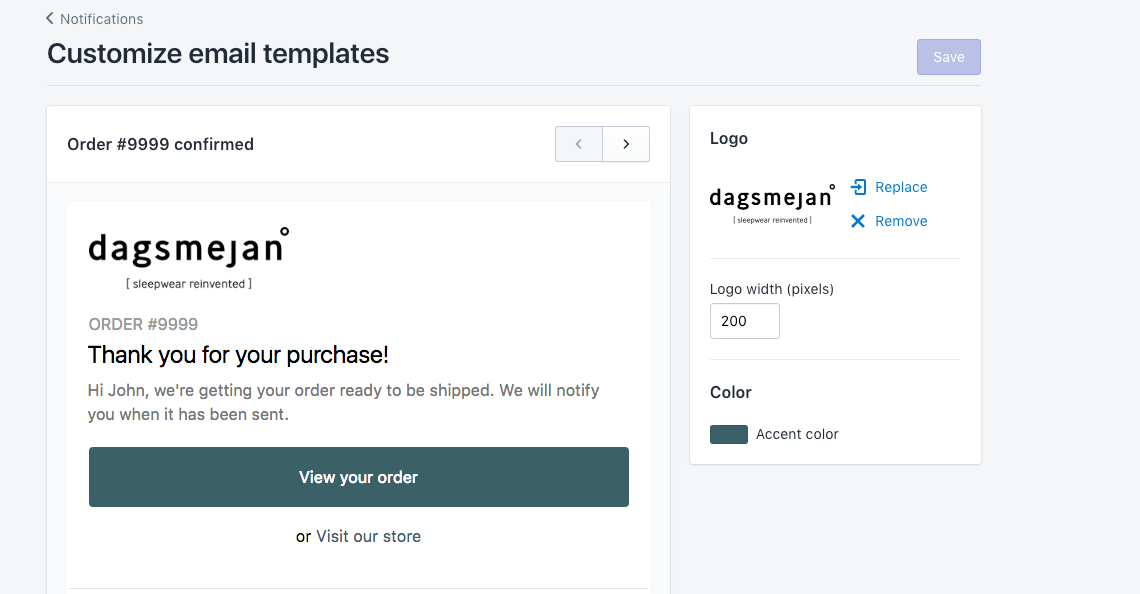
How to Customize Shopify Email Notification Templates Individually
If you want to make individual edits to your notification templates you’ll need to do this a little differently. Go to the Shopify Admin > Settings > Notifications, and choose the name of the notifications you wish to edit.
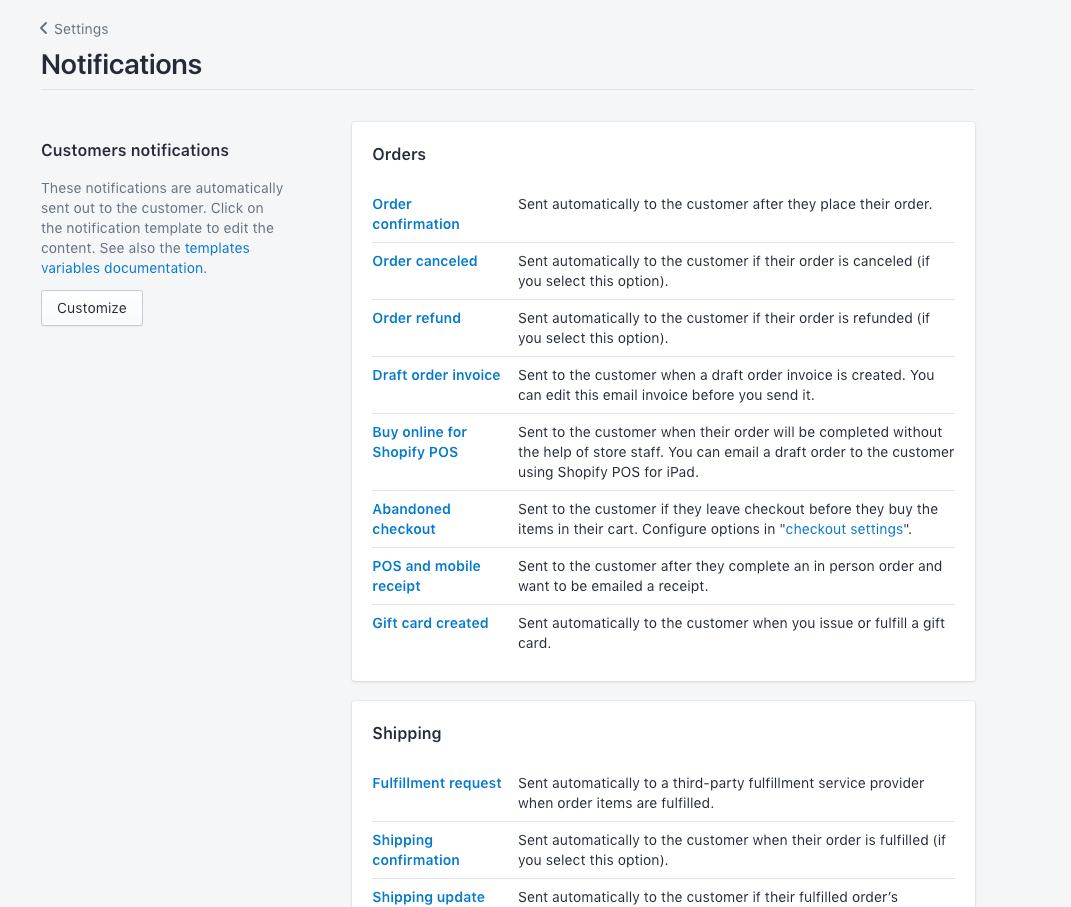
You will be able to edit the subject email or body – but it will be in code format. You should look for the text you want to change and be careful not to edit any of the code tags. Once you’ve finished editing, click Save. You can also opt for editing in an outside editor and then copy/pasting it to the body.
In case you don’t like the changes, you can revert the Shopify email notification templates to their original form by clicking the Revert to default option located below the editor.
To make advanced design changes to these templates you will need the skills of an experienced Shopify Developer or Shopify Expert. Custom email templates are quite complex to code so that they work on all devices and render correctly on all browsers. A lot of testing in involved with new email notifications – often sending hundreds of test email notifications.
How to Add Custom Messages to Your Shopify Email Notification Templates
Personalization is the main driving force of every great business, as it makes your customers feel appreciated. This is why custom messages in Shopify email notification templates are so important. This might seem a little counterintuitive at first, as you’re working with templates but adding a small custom message can give it that personal touch that makes the difference between completing the transaction and abandoning at the checkout. And this should be perfectly possible without a Shopify expert.
You can add a custom message to several email notification templates, including:
- abandoned checkout
- contact customer
- customer activation
- draft order invoice
In order for these email notifications to work, your notification need the “{{ custom_message }}” tag in the code of your messages. Go to the individual notifications in the same process as above and simply enter the message in the Custom message for this customer box. Then, click Review email and once you verify everything’s looking good, you send the notification. You can also do this to SMS templates by selecting SMS instead of email templates.
By customizing your Shopify email notification templates, your templates will more closely match your brand, be consistent with earlier emails, and be more personal thanks to the custom content that you add to them.
You can read more about this on Shopify’s Guide to email templates.
Conclusion
Adding light branding and personalisation to your customer notifications is simple for an inexperienced store owner. For a completely branded and custom designed set of email notifications you should contact a Shopify expert.
If you’re looking for Shopify Email hosting then why not give us a try? We are the only dedicated Shopify email host in the world. Once you’ve master Shopify email templates you can use our service to communicate with customers and send/receive email on your domain with Shopify.





